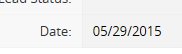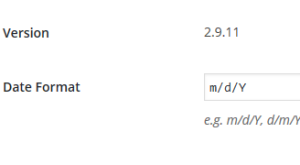When setting a date field to import into Zoho CRM, you must ensure that the date format on your form matches the date format in Zoho.
First, you can check your Zoho CRM date format by adding a date to your Zoho field and see the format it requires.
You will now need to match this date format on your Ninja Form. Go to the Forms Settings page and type in the matching format in the Date Format field.
When the format in this field matches your Zoho CRM correctly, you will be able to send date information directly into this field. You can verify that the date format send correctly by viewing the raw request sent to Zoho; note how the “Date” field has the correct format.